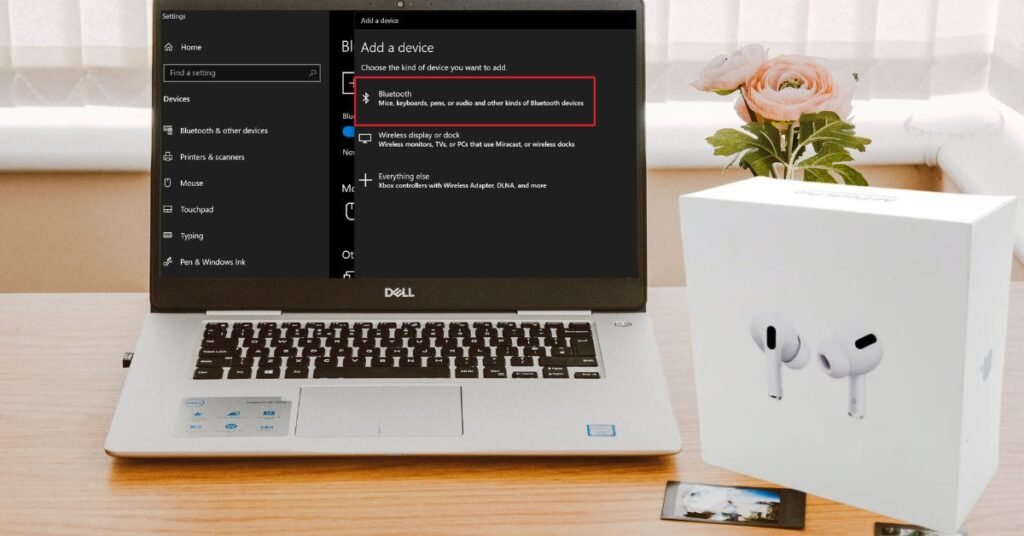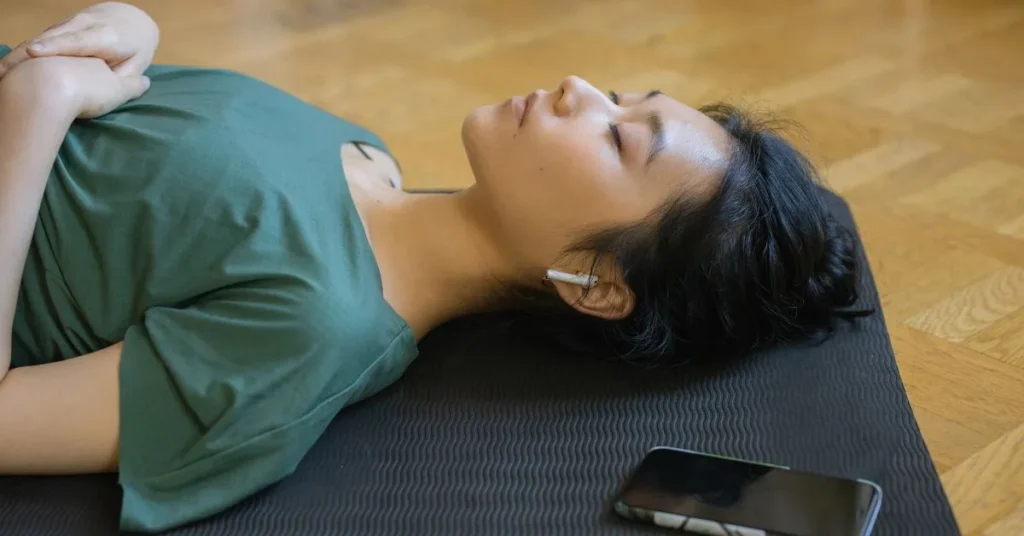Has the compatibility of your stylish AirPods Pro with your reliable Dell laptop ever crossed your mind? Many questions: “Does AirPods Pro work on Dell laptops?” Yes, they do, which is excellent news! Read this post to learn the ins and outs of getting these two gadgets to cooperate like clockwork. We will show you how to connect AirPods to a Dell laptop, troubleshoot any issues, and get the most out of your headphones. This article will help you whether you are considering purchasing AirPods Pro for your Dell laptop or if you now own them and want to know how to connect them to other devices. Come on, let us get right in and check out all the many manufacturers of wireless audio!
Understanding AirPods Pro Compatibility
Apple AirPods Pro are the epitome of stylish wireless earphones. They are optimized for other Apple devices, such as MacBooks and iPhones. But here the best part: they work with many kinds of devices, not just Apple ones! Even Dell laptops are compatible! Imagine AirPods Pro as brilliant wireless headphones. Bluetooth allows electronic devices to communicate wirelessly, and it lets your Dell laptop “talk” to your Apple AirPods Pro.
Be aware, however, that if you own a Dell laptop, you may only be able to access some of the unique capabilities of your AirPods Pro. Here are some of the features:
- Automated device swapping for Apple users
- “Hey Siri” speech instructions
- Using an Apple device to personalize controls.
Rest assured, however, that your Dell laptop can perform essential tasks, such as playing music and making calls.
Read Also: Can you Clean Airpods with Rubbing Alcohol?
How to Connect AirPods to Dell Laptop?
Connecting AirPods to Dell laptop is a breeze. This is all that is required:
- Make sure Bluetooth is turned on before turning on your Dell laptop.
- Pop open the case that came with your AirPods Pro.
- Once the white light begins flashing, press and hold the little button on the rear of the AirPods Pro case.
- Access the laptop settings by navigating to the Start menu on a Dell.
- Choose “Devices” and then “Bluetooth & other devices.”
- Scroll down to “Add Bluetooth or other device” and choose “Bluetooth.”
- Select “AirPods Pro” from the list of available devices.
- After a little while, your Dell laptop and AirPods Pro should pair.
After you pair your Dell laptop with your AirPods Pro, you can listen to music, view movies, or participate in online meetings.
Troubleshooting Connection Issues
Sometimes, things do not work perfectly the first time. If you are having trouble connecting AirPods to laptop, try these steps:
- Restart your AirPods Pro and Dell laptop: Sometimes, turning things off and on again can fix the problem.
- Check your AirPods Pro battery: Make sure your AirPods Pro is charged. If the battery is too low, they might not connect properly.
- Update your Dell laptop Bluetooth drivers: Drivers are like instruction manuals for your computer. Sometimes, they need to be updated. Here how:
- Press the Windows key + X and select “Device Manager.”
- Find “Bluetooth” in the list and expand it
- Right click on your Bluetooth adapter and select “Update driver.”
- Choose “Search automatically for updated driver software.”
- Forget and reconnect your AirPods Pro: If they are still not connecting, try forgetting them in your Bluetooth settings and then connecting them again.
- Reset your AirPods Pro: If nothing else works, you can reset your AirPods Pro. Here how:
- Put your AirPods Pro in their case and close the lid.
- Wait 30 seconds, then open the lid.
- On your Dell laptop, go to Bluetooth settings and forget the AirPods Pro.
- Press and hold the button on the back of the case for about 15 seconds until the light flashes amber, then white.
- Try connecting them to your Dell laptop again.
Optimizing AirPods Pro Performance on Dell Laptops
Do AirPods Pro work on Dell laptops to their full potential? While they may lack some Apple specific functionality, there are still ways to enhance your listening experience:
- Use third party applications to customize: Sound may be customized using apps like “Equalizer APO.”
- Windows audio settings: Right click the speaker icon in your taskbar, choose “Open Sound settings,” then experiment to find the optimum sound.
- Keep everything current: AirPods Pro and Dell laptop software must be updated.
- Bluetooth 5.0 adapter: A tiny adaptor might improve connectivity and sound if your Dell laptop uses outdated Bluetooth.
Great sound comes from experimentation and discovering what works for you!
Also Read: How to Stop Airpods Pro from Falling Out?
Comparing AirPods Pro with Other Wireless Earbuds for Dell Laptops
AirPods Pro are great, but there are other wireless earphones. How they compare to other Dell laptops:
- Windows laptop specific earphones may offer added functions.
- One charge lasts 4.5 hours using AirPods Pro. Earbuds may last longer or shorter.
- AirPods Pro sounds fantastic, but other high end earbuds sound better.
- AirPods Pro are expensive. There are cheaper solutions for budget travelers.
- AirPods Pro are comfortable, although ears vary. Attempt various earphones to find the most comfortable.
Choose wireless earphones for your Dell laptop based on sound quality, battery life, price, or features.
Maximizing Bluetooth Connectivity on Dell Laptops
Try these methods for the best AirPods Pro Dell laptop connection:
- Keep them near: Bluetooth works best when devices are close. Stay within 30 feet of your laptop.
- Avoid interference: Microwaves, Wi Fi routers, and Bluetooth gadgets may disrupt connections. Try to keep them away from your laptop and AirPods Pro.
- Update Bluetooth drivers: As we discussed before, Updating Bluetooth drivers is crucial. Keeping Bluetooth drivers updated may fix many issues.
- Bluetooth 5.0 adapter: A simple adaptor might improve range and stability if your laptop uses outdated Bluetooth.
- Charge regularly: Keep your laptop and AirPods Pro charged. The low battery might disrupt connections.
Read Also: AirPods Pro 2 Vs AirPods Max
The Benefits of Using AirPods Pro with Dell Laptops
Even though AirPods Pro are Apple, there are several reasons to utilize them with your Dell laptop:
- AirPods Pro sounds great on any device.
- Many people find AirPods Pro very comfortable, even for long periods.
- Blocks background noise on any device to help you concentrate.
- Switch between your Dell laptop and other Apple devices with your AirPods Pro.
- AirPods Pro are compact and portable, which is great for laptop usage.
- Dell laptops’ built in mics perform well for video chats and online meetings.
- AirPods Pro can withstand sweat and rain, making them ideal for outdoor work.
Common Scenarios for Using AirPods Pro with Dell Laptops
Let us look at several daily ways AirPods Pro with your Dell laptop might help:
- Working from home: Use AirPods Pro for good video meeting audio without bothering others.
- Noise suppression helps you concentrate in public.
- Enjoy fantastic sound without a laptop wire.
- Enjoy vivid audio for your favorite games without disturbing neighbors or relatives.
- While typing, listen to music without tangled cables.
- No cords are required.
- Use your Dell laptop with AirPods Pro for entertainment or work in airports and aircraft.
Related Blog: How Long Do AirPods Last?
Tips for Maintaining Your AirPods Pro
These maintenance suggestions will keep your AirPods Pro running well with your Dell laptop and other devices:
- Wipe your AirPods Pro and case with a gentle, dry cloth.
- Despite being water resistant, AirPods Pro should be kept dry.
- Keep your AirPods Pro in their case when not using them.
- Connect AirPods Pro to iOS sometimes for critical updates.
- Never leave your AirPods Pro in extreme temperatures since this might harm the battery.
- Replace silicone ear tips as they wear out for sound quality and comfort.
- Watch your AirPods Pro battery life. Replacement may be needed if battery life drops dramatically.
Conclusion
In conclusion, do AirPods Pro work on Dell laptops? Absolutely! They provide an excellent wireless audio option for Apple fans who use Windows laptops. While Apple specific features may be missing, fantastic sound, comfy design, and simple networking remain.
Follow these connecting and troubleshooting instructions to use your Dell laptop and AirPods Pro without issues. Update your AirPods Pro and Dell laptop for optimal performance. With enough preparation and attention, you can create a seamless audio experience across Apple and Dell technology.
AirPods Pro may be a proper Dell laptop attachment for business, study, enjoyment, or daily listening. Connect your AirPods Pro to your Dell laptop to experience wireless audio on all your devices!
Common Queries!
Yes, Bluetooth connects AirPods to Dell laptops. Turn on your laptop Bluetooth and link.
Open the AirPods case, press the back button until the light flashes, then choose your AirPods from the list under Bluetooth settings on your Dell notebook.
If your AirPods will not connect, turn on Bluetooth, restart both devices, update Bluetooth drivers, and reset them if necessary.
AirPods works with Dell Windows 11 computers, and the connecting procedure resembles Windows 10.
Bluetooth may be turned on in the Action Center (click the notification symbol in the bottom right), Settings under “Devices,” or with a laptop keyboard shortcut.